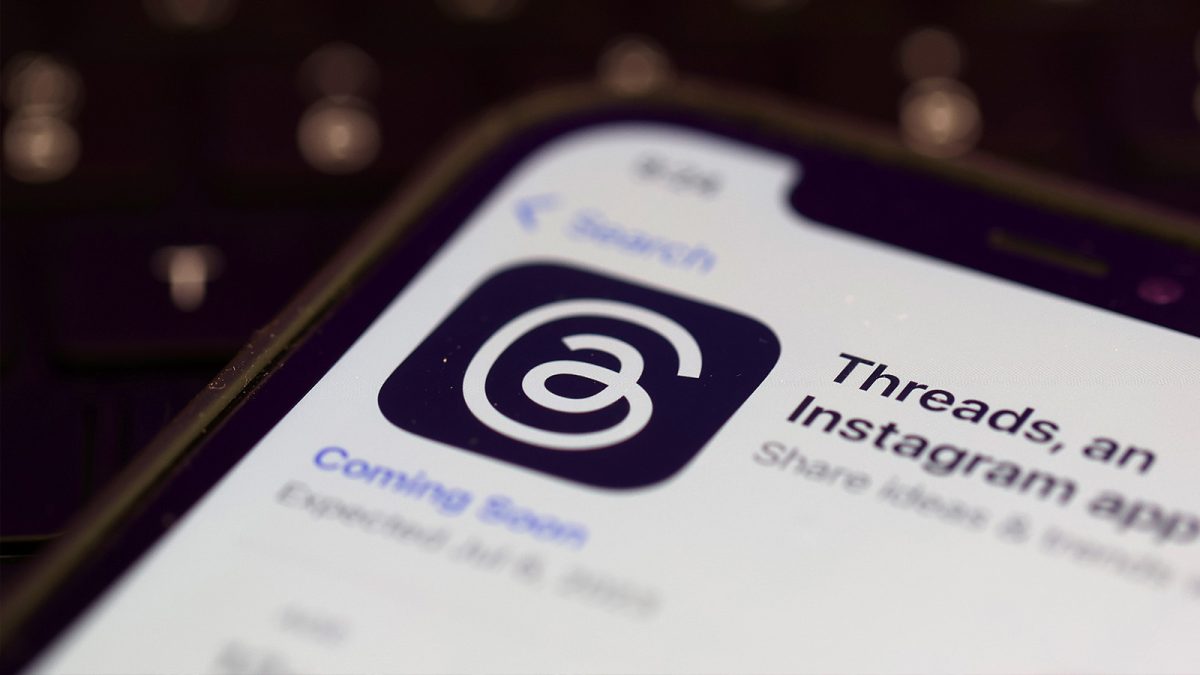Now that Meta has come out with Threads — a social media app equivalent to Twitter but with some key differences — new users may wonder what the procedure is for posting GIFs on the platform.
A GIF, in case you weren’t aware, is an animated picture whose acronym stands for Graphics Interchange Format. They often feature brief clips from movies or TV shows lasting only a few seconds, and they are a popular way of giving a reaction to something online. Not only can GIFs serve as a vessel for existing memes but using them in new contexts and combinations can create new memes.
Step-by-step instructions on how to post a GIF on Threads
For the purpose of this article, I myself made a Threads account and posted a GIF to it just to see how it would pan out. It turned out to be largely the same experience as how I’ve posted GIFs in other apps, such as Twitter, Slack, or Discord.
Bear in mind, I am using an iPhone with Gboard app installed. The Gboard app is where I get my GIF library from. So if you are using a different operating system or GIF library, the procedure may vary slightly, but probably not by much. Below are the steps I used to post my first GIF on Threads.
- Step 1 – Start a new thread or reply to an existing thread.
- Step 2 – Go to the GIF library on your keyboard, whether it’s Gboard or an alternative.
- Step 3 – Search the keyword within your GIF library and select the desired one you want to use.
- Step 4 – Copy and paste the GIF from the library onto your post.
And it’s as simple as that! In terms of using Threads on a PC web browser, it doesn’t appear that option is available yet, so keep in mind these steps are intended for use on your smartphone of choice.